 |
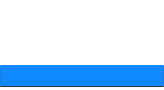 |
 |
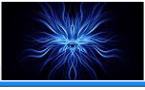 |
 |
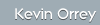  |
|||
 |
 |
 |
|
|
DBVisualiser
DbVisualizer is basically a one-stop shop database client, designed to facilitate the remote management of databases to aid administrators and developers. DbVisualizer supports a plethora of databases and is available for download on multi-platforms. It currently supports clients for the following databases:
It is available from here
It is available in two versions;
Personal Edition - Allows connection and viewing of database schemas and the running of very simple SQL queries and the Registered version - Allows the running of SQL scripts and full interaction with the database.
The Registered version is just over $100 and I think that is a small price to pay for this useful tool.
Installation:
This is easy to install, however, you do need to have java installed beforehand. The major headache with this application is that you have to download all the ODBC and JDBC drivers to allow connection to any database. The DBVisualiser website contains links to all required drivers, but it can be a pain having to register with 5 - 10 different sites just to get the drivers for the product to work with a particular database.
Hopefully this may be fixed in future releases but it is very time consuming. To install a driver you need to go to the Driver Manager option under tools:
Database Connection:
Once all the drivers are installed you can then connect, assuming of course you have obtained credentials. The URL format above specifies the information you need to input i.e.
jdbc:mysql://<host>:<port3306>/<database>
would equate to: jdbc:mysql://192.168.0.1:3306/mysql
This allows a connection to a MySql database on 192.168.0.1. All databases have similar syntax to gain a connection and when selecting the database type to connect to, you do get a drop down list of sample URL that you just need to manipulate, (as above).
Screenshot of a connection to a Sybase ASE15 database server with a default install.
Screenshot of a Connection to an Oracle 10gR2 Database Server with a default install
From the above screenshots you can see in the left hand pane that you can drill down and look at the details of the database and this will be displayed in the object view tab. To issue sql commands and directly interact and perform queries on the database you need to select the SQL commander tab and type in the commands you wish to run. Pressing the green arrow will run them.
Note:- For commands that produce multiple open row sets, (Sybase Screenshot), the free version of DBVisualiser cannot be used and purchase of a licence is required to display all the results..
|
IT Security News:
Pen Testing Framework:
Latest Tool Reviews:
|
| © VulnerabilityAssessment.co.uk 24 February 2008 |
|

